How to Stop Adobe Acrobat DC Displays Please wait while the document is being prepared for reading every time you open any PDF on your Mac
So I am on a Mac, and recently I noticed that an update to the Adobe DC makes the application display this little annoying message every time you open a PDF document of any size.
It is particularly annoying and does not appear to be associated with any actual action. Even on a single page of text, the progress bar does nothing.
Most of the instruction around the place are for a Windows PC and read something like this:
All you have to is change a quick setting:
Open Acrobat Reader and hit Ctrl+K (or Select “Edit” then “Preferences” from the drop-down menu)
Click on the “Reading” tab under the “Categories” column on the left.
Select the “Screen Reader Options” section, select the “Only read the currently visible pages” option from the dropdown menu.
Click “OK”.
So naturally I though I would make it simple for MAC users. (We like things simple, that is why we purchased a computer that works).
On a Mac version of Adobe Acrobat DC
With the program open, click the menu “Adobe Pro DC” in the top left corner.
Select Preferences
From the menu on the left side, select “Reading”
Then under the Screen Reader Option, select “only read the currently visible pages”
The hit OK
Note: You may have to dismiss and close the last warning message if you have not already done this.
This is it. I still have no idea why this is happening, but glad to see it gone.

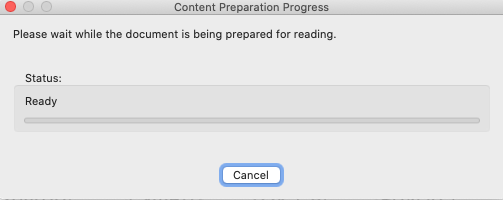
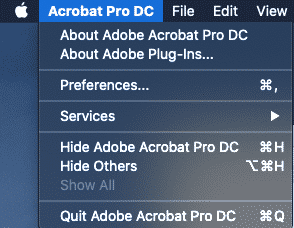
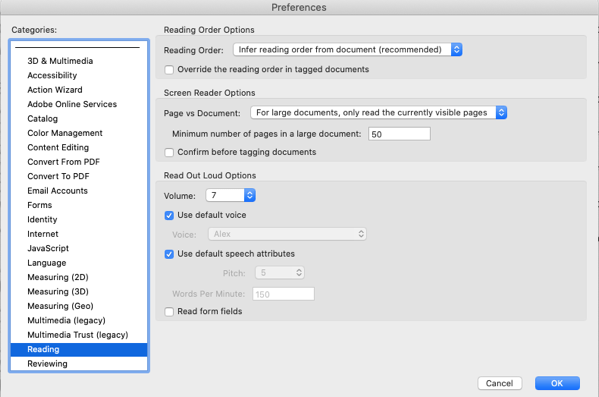
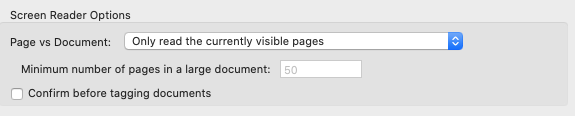
Works like a charm. Thank you for such clear, helpful, useable guidance.
Welcome
It has been helpful.
Thank you! This was driving me nuts.
Thanks this worked for me.
Welcome
Thanks a million
Much appreciated – thank you so much.
Yep, as above you get my tech hero of the day award. Now if only I could search my Apple mail like I used to!
At last an easy-to-understand instructions to get passed annoying and problematic programming issues! Thank you!
Thank you, you are a legend. It worked perfectly well 🙂 The world needs good people like you 🙂
You = Champion!
I really appreciate you taking the time to show us how to fix this.
As an ex acrobat quality engineer who saw 100 or more of my colleagues fired and their jobs shipped to India….
“I’m sorry.”
Yeah.
Thankyou!!
Welcome
EPIC! Thank you for this. if only all troubleshooting instructions were so clear.
Most welcome.
You are my hero.
You are amazing ! Will you marry me ? This was so annoying and now it is fixed !
Proposal accepted!
Perfect. My suffering is at an end.
Thank you for the solution to this highly irritating problem. Adobe Pro DC on Mac seems to not be worth all the hassle of non-intuitive challenges.
“So naturally I though [sic] I would make it simple for MAC users. (We like things simple, that is why we purchased a computer that works).”
The irony to put that at the end of a troubleshooting article 😀
It worked though, so kuddos!
Thank you! Why haven’t Adobe turned off this annoying feature?
thank you, your instructions were spot on and worked
Helpful
Excellent. Thank you for solving this frequent source of low-level irritation.