Windows Server 2016 Download Maps Manager Delayed Start Red in Server Manager Dashboard
Its kind of annoying to find that after a fresh install of Windows 2016 Server you have a service that fails to behave correctly.And it is because your MapsBroker stopped or never started to work. The good news for users of a system that ships in a state that throws an error is that the fix is quite simple.
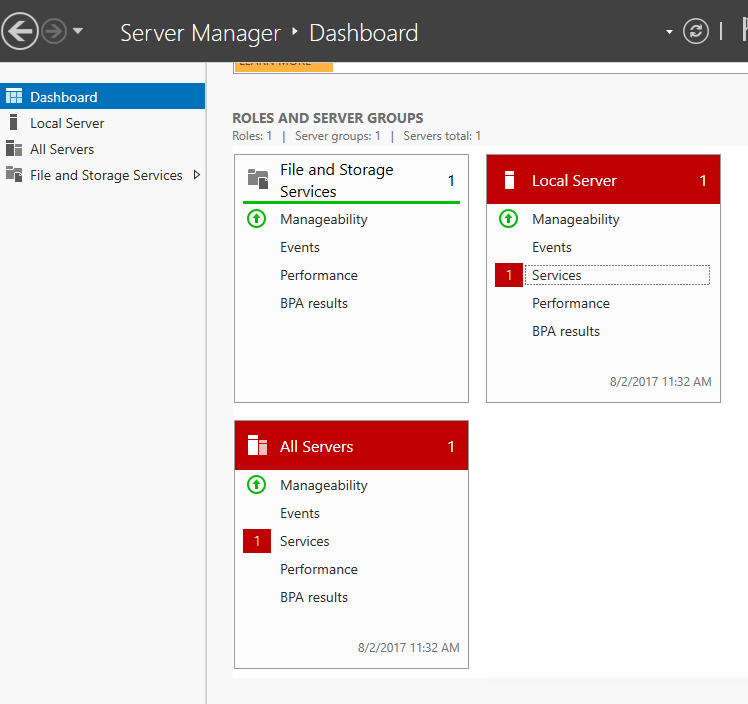
When you click on the service, you will see something like this.
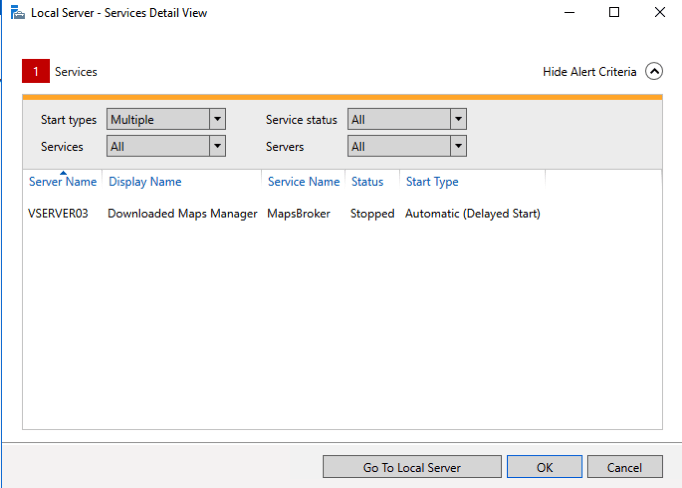
Even if you attempt to force a start, it does not resolve this issue.
The good news is that this service is really not something you want anyway if you have a windows server doing actual server functions.
The Fix
The simple fix is to disable this service. The easy way to do this is to:
Open Windows Powershell
Be sure to open this by right clicking on PowerShell and select Execute as Admin. This is necessary even if you are logged in as an admin.
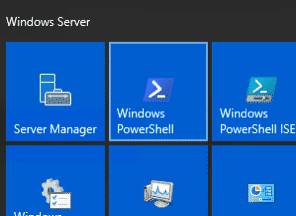
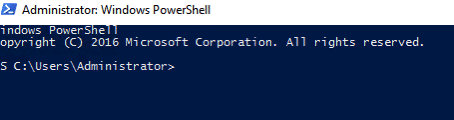
Type this command:
Get-Service -Name MapsBroker | Set-Service -StartupType Disabled -Confirm:$false
Enter

Problem is now fixed, and this annoying service is off and will not bother you again.

thank you!
but what is the job of this service?!
and why it doesn’t start automatically?!
Didn’t work for me. Logged into admin account, loaded powershell and pasted the following:
Get-Service -Name MapsBroker | Set-Service -StartupType Disabled -Confirm:$false
Got:
Set-Service : Service ‘Downloaded Maps Manager (MapsBroker)’ cannot be configured due to the following error: Access
is denied
At line:1 char:32
+ … -Name MapsBroker | Set-Service -StartupType Disabled -Confirm:$false
+ ~~~~~~~~~~~~~~~~~~~~~~~~~~~~~~~~~~~~~~~~~~~~~~~~~
+ CategoryInfo : PermissionDenied: (System.ServiceProcess.ServiceController:ServiceController) [Set-Serv
ce], ServiceCommandException
+ FullyQualifiedErrorId : CouldNotSetService,Microsoft.PowerShell.Commands.SetServiceCommand
PS C:\Users\Admin>
Larry, even if you’re logged with an admin account, you have to execute Powershell with full admin rights :
Right click en Powershell / Execute as an admin. And this will work.
Thanks for the feedback.
You can also just go into services.msc and set the startup type to disabled.
Thanks, that should work too.
Services msc worked for me too.
Great to know.
Perfecto me funcionó, gracias!
Thanks for this post, just downloaded Windows Server 2016 Data Center into VMware today and had this issue, gone now!
Welcome.
Thanks man! it was a really annoying problem to see issues on the serves
thanks a million the warring removed
Welcome
powershell worked for me, i agree thats really annoying
Works like CHARM Great Guys Thank You
No problem
It’s really annoying that they left it this way in the released product. Like you said, having to disable it on every new fresh install of a Server OS is just silly. BTW, nothing has changed in Server 2019… the service is still there and enabled (Automatic (Delayed Start)).
You can also use Group Policy if you are in a domain environment to disable the service on your servers.
Alternatively you can use the Service Control Manager command line program to set the startup type to disabled:
sc config mapsbroker start=disabled
Or for a remote server:
sc \\YOURSERVERNAMEGOESHERE config mapsbroker start=disabled