Often with the setup of CRM 2011. Users experience messages about Pending e-mail warning and sometimes email messages are not sending.
[gard]
This can be especially frustrating as both the CRM email queuing and tracking system and the Email router application are terrible to help you understand exactly what is going on with your CRM e-mail.
We mentioned some of the issues we have experience here:
http://www.interactivewebs.com/blog/index.php/server-tips/crm-2011-email-router-problemsshes-a-fickle-bitch/
Here are some basic setup tips for email in Microsoft CRM 2011
1. Out of the box, CRM does not send email messages. You need to configure an application known as CRM 2011 Email Router to have email messages send.
2. You also need a working SMTP (email server) that is configured to allow the relay of email messages from email accounts at your domain name. This can be achieved with Amazon SES message service or your own servers. We can assist you setup Amazon SES if you need assistance with this.
3. You should install and configure your Email Router. Some notes to help you may include these: http://www.interactivewebs.com/blog//?s=email+router
Recommended email settings in CRM 2011
1. Out of the box. CRM will only be able to send email messages to leads, contacts, and accounts. Until you change this setting found in the Admin / System Settings in CRM.
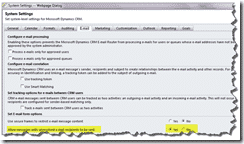
2. Avoid delayed email messages in CRM by Approve Email Address. In the Administration / Users. Go into each user and approve the configured email address.

There is a view of users who are Pending Email address approval to help identify who is needing approval.
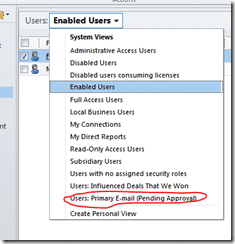
Also uncheck the option for Process emails only for approved users and process email only for approved queues. Administration / System Settings.
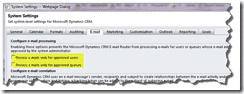
3. Configure users email settings to use the email router for outbound email messages. (optionally inbound configuration too).

Our recommendation is to set the outbound processing for the email router. This will allow emails generated by the crm system to be delivered right away via the email router. This also means that you do need to install and configure the email router.
The above settings can be set automatically for all users by the use of a simpler out of the box workflow that runs on create of new users.

4. The next setting is recommended. Knowing that email can be tracked in CRM with the outlook client:
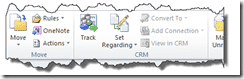
Email messages can automatically be tracked too.
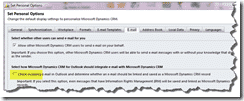
5. The all powerful features of creating contacts in CRM when and email address is not known.

This is a great way to automatically get more leads or contacts (depending on your business) in crm. And depending on your business can also be a great way to pollute your crm full of contacts or leads that you don’t want.
Troubleshooting Tips
To troubleshoot an E-mail Router outgoing profile configuration, follow these steps:
- Make sure that you follow the incoming profile configuration procedures in the E-mail Router Configuration Manager Help.
- For more information about how to configure an incoming profile, see the E-mail Router configuration information in the latest version of the Installing Guide that is included in the Microsoft Dynamics CRM 4.0 Implementation Guide.
- Refer to the following sections for information about how to resolve commonly encountered outgoing profile issues.
Test Access error
If there is a problem with your outgoing e-mail configuration, you may receive the following error message when you click Test Access on the E-mail Router Configuration Manager:
“Outgoing status: Failure – An error occurred while checking the connection to e-mail server EXSERVERNAME. The requested address is not valid in its context”
If you receive this message, follow these steps to troubleshoot the problem:
- Run a telnet command to verify that connectivity is functioning between the computer that is running CRM Router and the Exchange Server. For example, start the TELNET utility and enter the following command:TELNET EXSERVERNAME PORT
- Make sure that you have no antivirus services running on the Exchange Server computer that prevent connection by using port 25.
- For information about how to configure the SMTP server to allow relay messages from Microsoft Dynamics CRM, see KB article 915827.
E-mail error when message sent from the Web application
Symptom: When a user sends an e-mail message by using the Web application, the user might receive one of the following messages:
This message has not yet been submitted for delivery. 1 attempts have been made so far.
The message delivery failed. It must be resubmitted for any further processing.
Resolution: For information about how to resolve this issue, see KB article 915827.
Load Data error
When you click Load Data in the E-mail Router Configuration Manager, you receive the following error:
The E-mail Router Configuration Manager was unable to retrieve user and queue information from the Microsoft Dynamics CRM server. This may indicate that the Microsoft Dynamics CRM server is busy. Verify that URL ‘http://OrganizationName‘ is correct. Additionally, this problem can occur if the specified access credentials are insufficient. To try again, click Load Data. (The request failed with HTTP status 404: Not Found.)
To resolve this problem, follow these steps:
- Make sure that the user account that is running the E-mail Router Configuration Manager service is a member of the Active Directory PrivUserGroup security group.
- The account that is specified in the Access Credentials field on the General tab of the E-mail Router Configuration Manager must be a Microsoft Dynamics CRM administrative user. If the access credentials are set to Local System Account, the computer account must be a member of the Active Directory PrivUserGroup security group.
- Make sure that the URL is spelled correctly. The organization name in the URL field is case-sensitive and must be spelled exactly as it appears in the Microsoft Dynamics CRM server. To view the organization name as it appears in the Microsoft Dynamics CRM server, start the Web application. The organization name appears in the upper-right corner of the application window.
- The DeploymentProperties table may have incorrect values if you have modified the port or hostheaders on your Web site. To update the DeploymentProperties table see, KB article 950248.
Pending Email warning
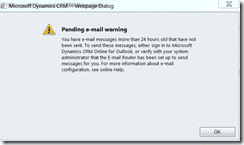
On the Email Router, configure:
1. Check event view for Email Router related errros
2. Change the send email
3. Restart CRM email Router service
4. Reduce the pooling time and conneciton timeout

Automatically Resending Failed Email Messages
The Advanced find can be used to find email messages that have not sent. A workflow can also be created to resend messages automatically. However constant failures is going to indicate a problem some other place. So the use of this automatic workflow should not be introduced in place of fixing your sending issues.
Steps to create the workflow to re-send failed e-mails:
1. Create a new Workflow in CRM | Processes on the E-mail entity
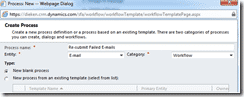
2. Set the workflow to be Available to Run “As an on-demand process”, Change the scope to Organization and uncheck “Record is created”. This will make the workflow available to run On-Demand, function for all e-mails in the organization and also not run when every time a new e-mail is created as we just want to use this when needed on specific e-mails.

3. Click “Add Step” and choose “Change Status”

4. Set the E-mail to a status of “Pending Send”
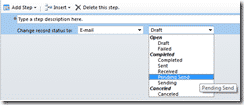
5. Click Save and then Activate in the toolbar. Click ”OK” to the message to confirm you want to Activate the workflow and then click “Close” on the workflow.

Advanced Find to see how many e-mails are in a failed status:
1. Open Advanced Find by clicking the “Advanced Find” button in the CRM ribbon
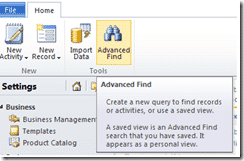
2. Select “E-mail Messages” in the Look For option set and then select “Status Reason” and set it equal to “Failed”. Then click the Results button in the Advanced Find ribbon.

3. You can refine the results using the filter criteria from here as well in case you do not want to re-send all of the e-mails. Once you are done, multi-select the e-mails you want to re-send and then click the “Run Workflow” button in the CRM ribbon.
4. Select the e-mail workflow that you created using the steps above and click OK.
The workflow will then run and change the status of all the e-mails you had selected back to “Pending Send”. This is an asynchronous process, so it may take a few minutes depending on your current asynchronous workload in CRM. Then the CRM e-mail router will process them again and send them out through SMTP as expected.
Still Need Help?
Here at InteractiveWebs we know how terrible this component of Microsoft CRM is. Actually, in our opinion, it is difficulties like these that really shows Microsoft is not at all interested in giving it’s customers a good experience. Much of the multitude of steps and better monitoring could be fixed with very little effort from Microsoft, yet after years of CRM, much remains the same.
In any case, if you need paid administration assistance to get your email working on your CRM system, be it Cloud Microsoft Hosted, IFD, or On Premises, we are available. Please contact us at: http://www.interactivewebs.com by submitting a support ticket.
Hi
You have mentioned “Our recommendation is to set the outbound processing for the email router. This will allow emails generated by the crm system to be delivered right away via the email router. This also means that you do need to install and configure the email router.”
Is it possible to use outgoing profile as Email-Router without installing Email Router ?
No it is not. CRM will not send messages. They are in effect picked up by a technology they call EMAIL ROUTER. This is actually not what it is. The CRM EMail Router is a scheduler program that calls into CRM via web services and runs regular queue pickup jobs and sends them out via it’s configured SMTP server. It is a good concept, and probably the way we would have approached it if we were MS would be to offer some big cloud service to do the same thing. We have found the Email Router service to be very unreliable in certain instances, and certainly before it had some big updates. Think they had their off shore B team on that one!
with your trouble shooting solution, Do you have the steps for CRM 2011 with exchange 2010?
Steps how? What do you need help with exactly?
Hi InteractiveWebs,
I have the exact problem described by http://www.powerobjects.com/blog/2013/05/29/dynamics-crm-ur-12-email-router-error/
However following the fix described by: http://support.microsoft.com/kb/2828015
has not changed the outcome.
Situation is a single Windows 2012 server CRM 2011 / SQL 2012 / CRM 2011 Email router solution running in an SBS 2011 domain. All components are fully updated.
IFD and internal access works, and the dubious ADFS enable username fix makes no difference.
Email router’s only function at present is to enable emails to be fed into a mailbox for a single CRM queue.
I have a working Email router instance on another single server setup running on Windows 2008 R2 and SQL 2008 within same domain, but can’t identify any config differences that look significant to me.
So I have been looking for other possible causes, until patience expired, such as the ones you suggest for Load Data errors, even though the problem seems to be adfs related, my thinking is as follows , what are your thoughts, suggested next steps / tests.
Please comment on my comments (>>>) and hopefully obvious mistakes below also, as they indicate some of my confusions.
1. Make sure that the user account that is running the E-mail Router Configuration Manager service is a member of the Active Directory PrivUserGroup security group.
>>> I presume you mean here that the logged in user account actually operating the config program, there is no windows service. If so this is not so, but it was also not so under Windows 2008 R2. The user is a Windows system administrator and the CRM admin / setup account.
2. The account that is specified in the Access Credentials field on the General tab of the E-mail Router Configuration Manager must be a Microsoft Dynamics CRM administrative user. If the access credentials are set to Local System Account, the computer account must be a member of the Active Directory PrivUserGroup security group.
>>> The access credentials used under the General tab are:
for CRM Incoming – the Exchange user associated with the single mailbox dedicated to the CRM queue – this user is not a CRM admin user and in fact is not a CRM user at all, just an email address associated with and approved by the queue. This was the final config change that made Router work under Windows 2008 R2.
For CRM Outgoing under the General tab – the Local System account is used, although there is no current intention to use outgoing email through the router. LSA is not in PrivUserGroup, but was not there under Windows 2008 R2 either.
3. Make sure that the URL is spelled correctly. The organization name in the URL field is case-sensitive and must be spelled exactly as it appears in the Microsoft Dynamics CRM server. To view the organization name as it appears in the Microsoft Dynamics CRM server, start the Web application. The organization name appears in the upper-right corner of the application window.
>>> The URL as entered into the Deployment tab in the Config Manager accesses CRM correctly, and matches the org name case-wise from Developer Resources page in CRM.
4. The DeploymentProperties table may have incorrect values if you have modified the port or hostheaders on your Web site. To update the DeploymentProperties table see, KB article 950248.
>>> This KB seems to be relevant only to CRM 4.0…?
Hope this is clear, and my mistakes are easily spotted.
Regards,
Mike
First up, there is no real advantage to running the email router on your SBS server. Although it is a perfect example of CRAP from Microsoft, it will not bring down your server etc when it fails. I would try setting up the email router on the CRM server. Ensuring that you have a valid connection to your SMTP server (which is not all that easy on SBS 2011, but still possible.).
We have some setup tips here: http://www.interactivewebs.com/blog/index.php/server-tips/crm-2011-email-router-setup-and-settings/
and here: http://www.interactivewebs.com/blog/index.php/server-tips/crm-2011-email-router-problemsshes-a-fickle-bitch/
There are some slight differences about how you configure connection to your CRM deployment when you do it from the CRM server, in particular the connection URL to the deployment is in the format: https://internalcrm.interactivewebs.com:444/CRM/ – Assuming you followed the IFD setup document we have produced. Remembe too that /CRM/ is case sensitive (go Microsoft!).
My advice once you get it working. Stop the router service, and take a backup of the full folder (directory) containing the working files for the router. Believe me when I say that you will likely be restoring your configuration some time in future. We actually include it in our automated backup.
Is there a setting that allows the e-mail router to send e-mails with a return address of the CRM user that they are coming from? It appears to us that all e-mails leaving the router have the return address of the user that we entered in the e-mail router setup to configure outbound sending.
Your email messages should appear to come form the email address entered in the CRM users credentials in their email address primary field. This should have nothing to do with the email router setup. That would typically be only for SMTP authentication.
Thanks. We are pointing to GMail with our e-mail router and we initially saw the messages appear in the ‘sent’ folder of the ID that we used for credentials to connect to GMail. Later, however, the messages appeared in the inbox of our test users and had the correct ‘from’ addresses, though they were marked as spam. We’re guessing that this is because the messages have a different “from” address than the ID that they actually came from. What does the e-mail router actually set up for outgoing mail? Does it alter the from address and send the mail via the ID used for credentials? In this case with GMail, how else would it be able to send as the individual users?
We’re also thinking that GMail is not a good choice for outbound mail since it has built in sending limits to help prevent spam that we will likely trip. So, we may end up going another direction.
People don’t understand that SMTP servers are “dumb” the credentials use to authenticate access are not going to apply any differences to outbound mail signing. They just allow you relay access through the SMTP server.
That being said, GMAIL is NOT and SMTP service. So the result you get using this service is likely to be something quite different.
Gmail is definitely not a good choice as an SMTP server. Ideally you should either setup your own SMTP server with correctly configured settings and reverse lookup, or use a service provider (like us at interactivewebs.com) who can provide you with relay access through their own correctly configured services at a small monthly charge. An alternative is to use a service like the Amazon SES service, which is an excellent alternative and can be configured to work with the CRM email router.
Hi,
I was wondering if you can run two different Microsoft Dynamics CRM 2011 IFD deployments on a single Email Router? Is it possible.
Thanks,
Yes you can.
Hi,
I wanted to find out that the Username and Password that we specify in the Other Specified setting of the Incoming and Outgoing Profile should have Exchange Admin Rights. Also, do we always need to set the Allow Other users to send email on my behalf option in CRM Personal settings if we use the other specified option in outgoing profile?
Thanks,
No. With an SMTP server, (in most environments) the authentication via a user name and pass is all that is needed to send email from any email address. Usually including an email address that is not even on the server. Thus the authentication details for sending will allow you to send “from” another other legitimate user or even an address like “norepy@email.com”. This is why you can send email from your company email address from your home computer connected to your ISP’s email server, assuming you have a crappy ISP that blocks port 25 other than on their servers and you are trying to find a way around that block. (That’s another story really).
Now that being said, there are some exceptions. 1. You may have outgoing spam settings and software that trap you from doing that. 2. You may not be able to configure a CRM users email address to be something silly like noreply@ unless you set up a user with that address. That’s about all the reasons I can think of, but I’m sure there may be another trick I have missed that may make it hard to do. Bottom line, an authenticated connection will usually be able to send email to any address and appear to be from any address. An un-authenciated connection will only be able to send email messages to email addresses that exist on the server it’s self.
hi, thanks for the response…can you please answer for incoming profile as well?Also,can we configure the profiles in a hybrid way like incoming as exchange online and outgoing as smtp.
Hi,
Is it possible to restrict outgoing emails to all other domains other then a specific one, using any Exchange, Email Router or MS CRM Setting or Configuration.
Regards
Sachin
Technically it would be using a carefully set up SMTP server. The easy way would be to configure the email router to send email via the SMTP server that hosts the domain you wish to send to. Ensure that your SMTP server is set to require authentication for relay (as all smtp servers are) but do not enter valid authentication details in the email router settings. This way if an email was sent to any other domain, it would not allow relay, but any email messages sent to the domain hosted by that SMTP server would be accepted for local delivery. (That being said… it is hard to imagine why you would want to cripple CRM this way).
Hi Team,
We have successfully installed CRM Email Router 2016. Our CRM application is CRM online 2016 version. We have configured the outgoing profile. And also configure deployment option to connect to CRM. URL is disco.crm.dynamics.com/OrgName and provided service account user name and password. User is having system admin role in CRM. When we click on load data we are getting below error.
The E-mail Router Configuration Manager was unable to retrieve user and queue information from the Microsoft Dynamics CRM server. This may indicate that the Microsoft Dynamics CRM server is busy. Verify that URL ‘https://dev.crm.dynamics.com/CrmOrgName’ is correct. Additionally, this problem can occur if specified access credentials are insufficient. To try again, click Load Data. (GetAuthState() – Request Status:.). When we are using any particular user credential instead of service account it is working fine. However when we used service account it is giving this error.
Please assist.
Thanks !
Sounds like the server should be using IFD to authenticate? The format of an IFD URL is https://orgnam.crmserver.com:444 (usually 444 but not always). Have you tried authenticating agains the server from another computer on the same domain but not the same server using the format that you have used?
Hi,
could you please help me.
Before I restart my CRM server the email router works fine. after server reboot windows, all emails going to ques and email router configuration show me this error message:
Email Router Configuration Manager
—————————
The Email Router Configuration Manager was unable to retrieve user and queue information from the Microsoft Dynamics CRM server. This may indicate that the Microsoft Dynamics CRM server is busy. Verify that URL ‘http://my.server.local/crmhome2’ is correct. Additionally, this problem can occur if specified access credentials are insufficient. To try again, click Load Data. (The caller was not authenticated by the service.)
I’m guessing CRM 2011.. I never loved this short of restarting the service for the router. An upgrade to a later CRM is all I can suggest. Disappointing that Microsoft make products that just don’t work correctly.