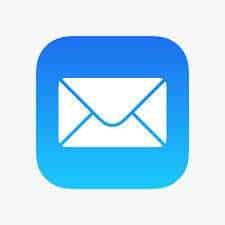Setting Up Exchange Connection with Windows 10 Mail App
InteractiveWebs SmarterMail supports Exchange Connections, here is some background.
Effectively there are 3 main methods.
POP3 – Where email is Downloaded off the Server to your device. This is least useful as having 2 or more devices like a mobile phone and a computer account can cause you confusion as email may arrive in one location but not on the other devices. If you answer an email on one device it is not apparent on the other devices. Generally this is a very confusing email service.
IMAP – Leaves email on the email server and will sync a copy to your deices. This is you read a message on your phone, that is marked as read on the server and this syncs with your email on your computer to reflect that your email has been read. Same with replying and deleting etc. All your devices are synced with the server and reflect the same information on each. It is powerful but will not offer Calendar, Contact and in some cases Notes syncing over all devices.
Exchange – This is the gold standard for email as it offers the advantages of IMAP, but includes the syncing of Calendars, Contacts, Notes as well as email. Letting you run your life from any device and syncing all items you manage in your life over all devices you own.
The Problem – Microsoft own technology and license are required to run Exchange Connections. There are two connection technologies that can be licensed and InteractiveWebs has both. We offer connections for desktop devices included, and offer a mobile device license as an option.
There are several connection technologies that will connect to Exchange. We provide MAPI / EWS connections in our service, but we can also offer a technology originally designed for Mobile connections called EAS (Exchange Active Sync).
Connecting to Exchange InteractiveWebs SmarterMail with some client programs like Mail App on Windows 10 or some earlier Outlook Versions on Windows 7 etc will not work unless you have EAS enabled. If you have troubles setting up an Exchange Connection to your email account, contact us an we will have happy to enable the service on your account. This will likely fix any troubles you are having. This includes the fact that some technologies like Microsoft Outlook on mobile will often be updated and can change the function. Enabling EAS will solve any problems that arise.
Mail App on Windows 10 Requires EAS to make Exchange Connection
Request EAS Services for your Email account here.
We will then enable this on your email account and advise you that it has been done.
After this, you can set up Exchange Connection.

Accounts
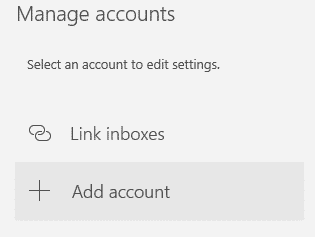
Add Account
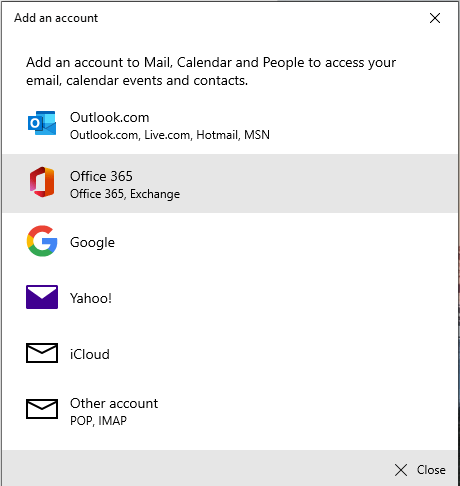
Select Office 365, Exchange
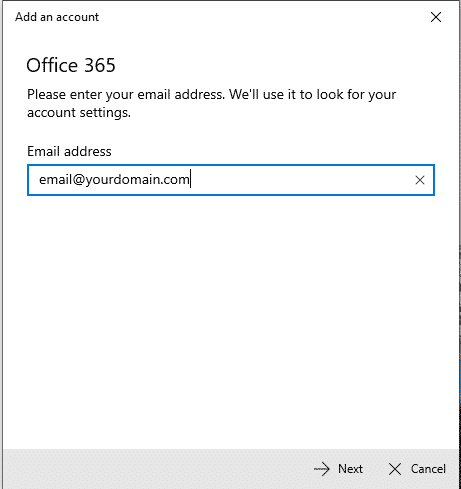
Enter your Email address
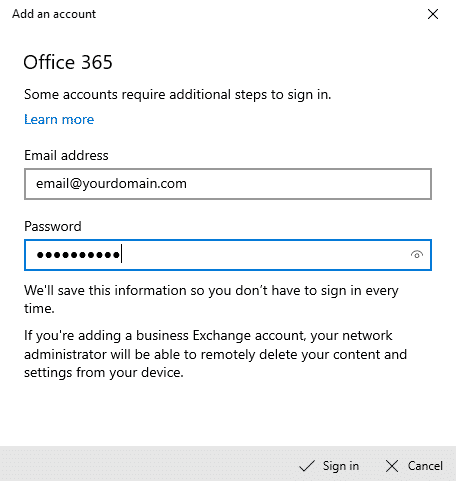
Enter your password
That should complete the process.
If after setup you see an

This indicates that the account is not working as expected and likely that EAS is not enabled on your account. Request the service above, or contact us to check that we have enabled EAS on the correct account.