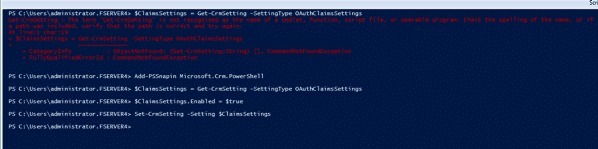Problem
While trying to run the OAuth provider setup in Microsoft Dynamics CRM, to configure among other things the Post-instillation setup to allow connectivity by devices and applications. I was banging my head on a problem following the instructions:
Configure the OAuth provider
Follow these steps to configure the OAuth provider in Microsoft Dynamics 365.
-
Log on to the Microsoft Dynamics 365 server as an administrator.
-
In a Windows PowerShell console window, run the following script.
$ClaimsSettings = Get-CrmSetting -SettingType OAuthClaimsSettings $ClaimsSettings.Enabled = $true Set-CrmSetting -Setting $ClaimsSettings
Get-CrmSetting : The term ‘Get-CrmSetting’ is not recognized as the name of a cmdlet, function, script file, or operable program. Check the spelling of the name, or if
a path was included, verify that the path is correct and try again.
At line:1 char:19
+ $ClaimsSettings = Get-CrmSetting -SettingType OAuthClaimsSettings
+ ~~~~~~~~~~~~~~
+ CategoryInfo : ObjectNotFound: (Get-CrmSetting:String) [], CommandNotFoundException
+ FullyQualifiedErrorId : CommandNotFoundException
Driving me nuts!
The Fix
Turns out from these instructions found here: https://msdn.microsoft.com/en-us/library/dn531010.aspx
That an additional step is required:
Dynamics 365 server setup
To configure the Dynamics 365 server to enable federated claims, follow these steps.
Configure claims settings
-
Log on as administrator on the Dynamics 365 server that hosts the deployment service role and open a Windows PowerShell command window.
-
Add the Dynamics 365Windows PowerShell snap-in (Microsoft.Crm.PowerShell.dll). More information: TechNet: Administer the deployment using Windows PowerShell
Add-PSSnapin Microsoft.Crm.PowerShell -
Enter the following Windows PowerShell commands.
$ClaimsSettings = Get-CrmSetting -SettingType OAuthClaimsSettings $ClaimsSettings.Enabled = $true Set-CrmSetting -Setting $ClaimsSettings
Add-PSSnapin Microsoft.Crm.PowerShell
Now it works!