Setting Up Exchange Email on Windows 10 or Mac
There are several ways to connect to InteractiveWebs SmarterMail Email server. Depending on the method you user as to what email experience you will have.
POP3 – Very confusing and clunky.
IMAP – Better but does not offer Calendar, Contact and Note Syncing
Exchange – Allows you to sync all data over all devices.
For Windows 10 and Mac, the Mail App has some limitations with Connecting to Exchange Email Accounts. Namely that we need to enable a mobile device license on your account. We can do this, but there is an additional charge for your email account each month.
A Free alternative is to use eM Client. A powerful and Free Email application that will allow you to use Exchange Email with InteractiveWebs SmarterMail.
Setting up eM Client
Download the eM Client Program from: https://www.emclient.com
Install this on your Windows 10 computer.
Open the program and fill in…
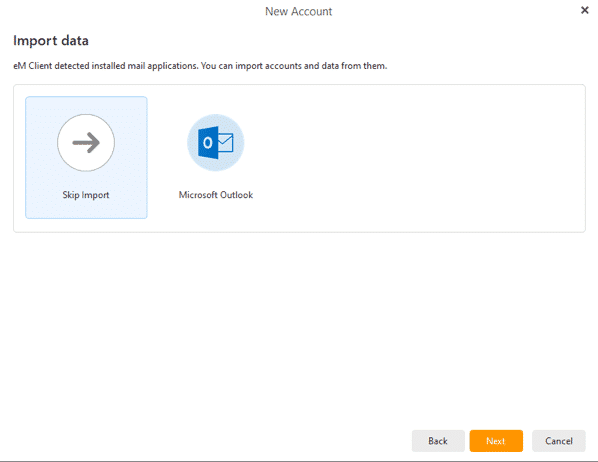
Click Next
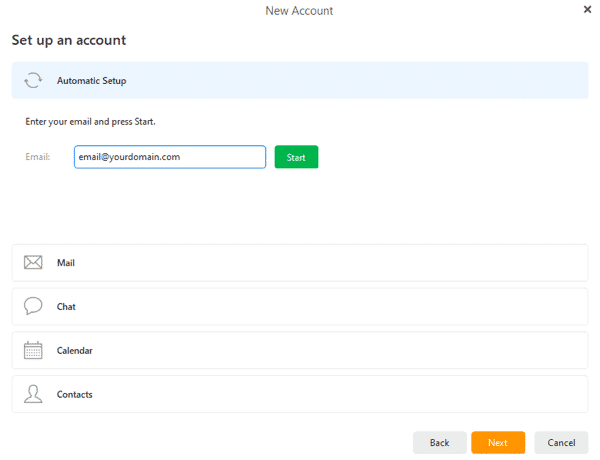
Enter your email address
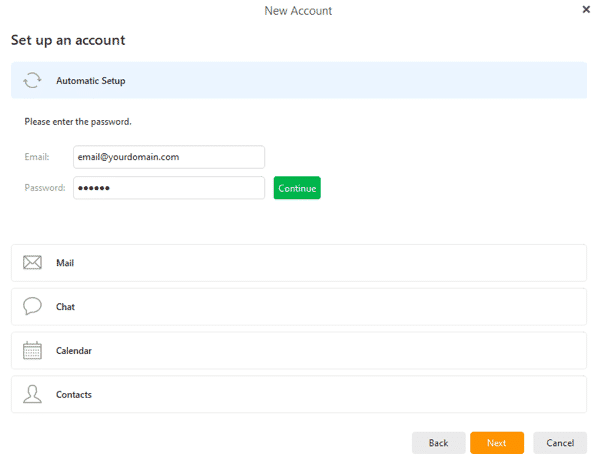
Enter Your Password
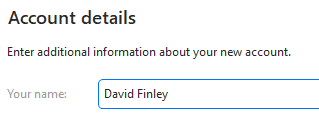
Enter Your Name

We suggest that you continue without encryption.
A brief explanation. – This option is not encryption to our server. This is already in place and your connection is encrypted. This encryption is to effectively lock all email messages so that no one without encryption at their end can read your messages. This can be useful if you work for the CIA, but generally is not the way email messages are exchanged. If super security is your thing, then there are better methods of communication than email. Just ask Hillary!
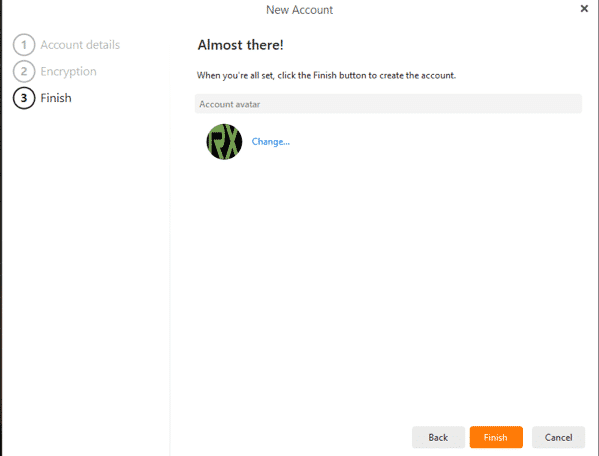
Click Finish and you are done.
