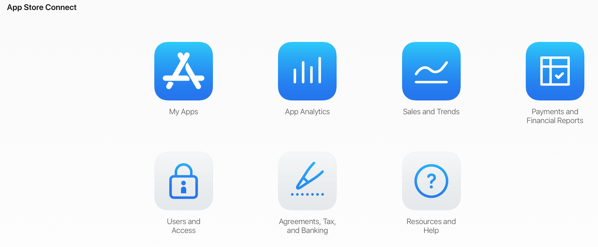The Easy Way to Transfer your App from your Apple Developer Account to Another Account.
Is why would you want to do such a thing. And usually the reason is that you’ve ever sold the application to a new organisation and subsequently transfer it to their development account. Offer some reason you’re moving it to another account of your own perhaps hundred different name or tax system.
In our example was gonna be transferring it to a new account purely for tax reasons. There is nothing dodgy going on, just legitimate reorganisation of our tax portfolio.
Before you get started
In order to complete the transfer, you’re going to need to have your new account set up and most importantly the new banking and tax details set up for whichever region you live in.
To ensure that these are set up correctly, log into your App Store connect page. And from the list of icons, select the agreements, tax, banking.
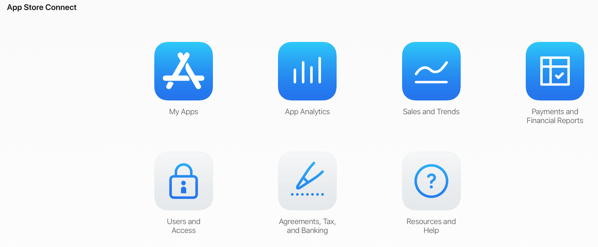
Here you can doublecheck that for both your free apps, and paid apps, that the status is showing active for your country and region.
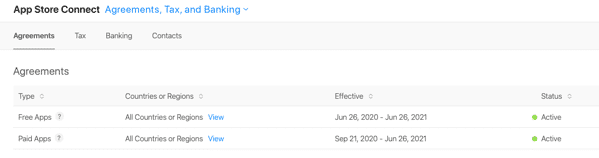
Getting started on transferring applications from one account to another
Personally I find it easiest to use to web browser sessions. But that’s in Tiley up to you. I also prefer to do it one application at a time, assuming that you have multiple applications to transfer it can really help if you get bogged down with one to understand why it’s not transferring without getting muddled up with any emails or other notifications from other applications.
Log into the App Store connect with your old account, or the account that you are transferring from.
Select the application from the list of apps, that you wish to transfer. In our example we are going to use the trip tracker app.


From the left-hand menu, select have information.
Then on the right hand pain, scroll to the very bottom.

Look for the transfer app link in the additional information at the very bottom.

You will need to ensure that all of the criteria for transfer are met. There are several common mistakes here that can prevent you from making the transfer. The most common one is that your application relies on the iCloud to store information. You cannot transfer an application while the iCloud feature is enabled within your application. The easy solution for a problem like this, is to release a version that doesn’t use the iCloud feature. Publish this version, transfer the application and then re-publish a new version that adds the iCloud feature back into the application.

Next you’re going to have to fill in the recipients Apple ID. This is the email address associated with the other development account. You will also need the team ID. If you’re unsure where to find this hover on the? To the right and it will explain that it can be found in the developer login under membership.
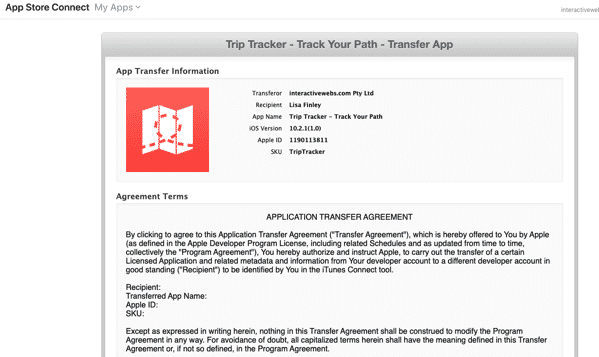

Next you’re going to have to agree to the terms for the transfer. Scrolling to the bottom and ticking the box before request transfer button.
You are now complete with the old account.
To complete the agreement for application transfer
Log into the new App Store connect page with your new account details.
If it has been few minutes since you requested the transfer. You will probably see and yellow message with application transfer request pending acceptance.

It is okay if you do not see this. As you can simply click on the agreements, tax, and painting link.

Clicking this link takes you to a page that will list among other things the applications that are waiting for transfer. It will also include the link to the review section that will need to be filled in to complete the application transfer for the new account. 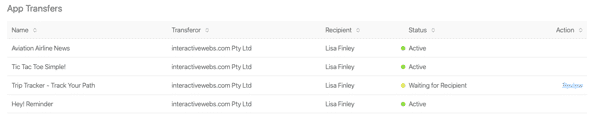
Click on the review link.
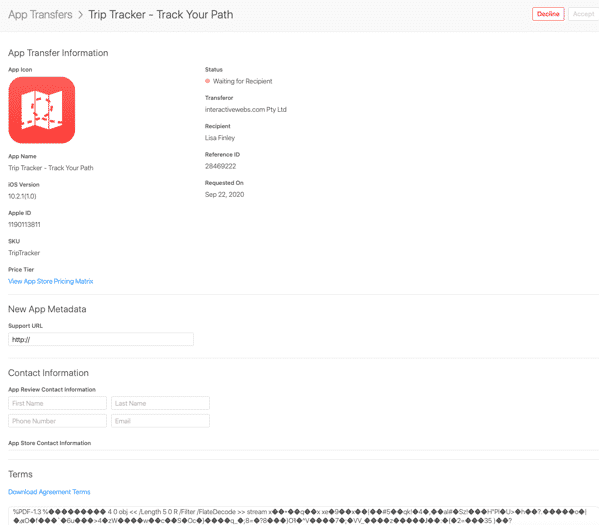
Next you will need to fill in the details that support the applications new home. This includes the support URL, the application review contact information and phone number and email. Then you will need to agree to the terms. Interestingly every time we transfer applications the terms are garbled rubbish that we can’t actually read. And I suspect it’s that way for everybody. However in all honesty who cares, as we would not have read it anyway.
Once you are greeted this transfer request terms. You are done and the application will appear within the new accounts App Store connect page.