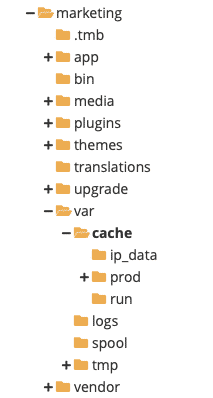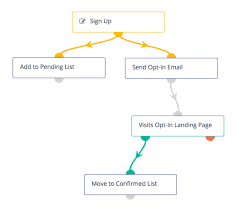iPhone Add Email Account Exchange asks to sign in to Office 365
Office 365 sign in prompt when setting up Exchange email account on iPad, iPhone or Mac Mail The issue arrives when you are attempting to configure a new exchange account that is not hosted on office 365 but you keep getting a prompt to sign into office 365 mail account when you attempt to add a new account for a domain. The can be very confusing as if you have host your own services, or have a host that knows what they are doing, you can have an exchange email account that is not part of office 356 but yet you will see the prompt for sign into office 365 when attempting to set up the account on apple devices. It could well be that it also prompts with non apple devices, we did not bother to test. The issue likely arises from the situation where office 365 services were… Read More »iPhone Add Email Account Exchange asks to sign in to Office 365