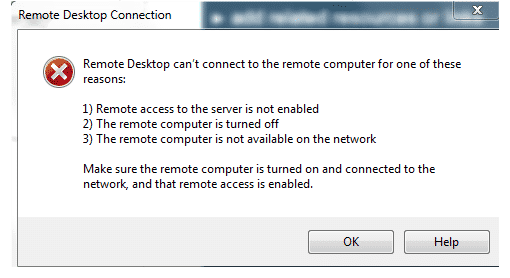CRM 2013 Improve Outlook Client Performance Issue WFC Compression
CRM 2013 Outlook Performance After installing the Microsoft CRM 2013 and client, you may notice that the connection over the internet is slow and not as desired. One likely reason for this is that WCF communication is not compressed, and the outlook client is using that to talk to the CRM server. Assuming that your current environment is configured correctly with Windows 2012 R2 and IFD, then you can simply update the server to support WCF compression and improve performance for CRM 2013 and outlook. Enable compression by manually updating the ApplicationHost.Config 1. On the CRM Server Navigate to: C:\Windows\System32\Inetsrv\Config\applicationHost.config and open it with notepad. 2. Search for the Section: “<dynamicTypes>” and in that section you should fine an entry that looks like this: <add mimeType=”application/x-javascript” enabled=”true” /> 3. Below that, add the following line: <add mimeType=”application/soap+xml; charset=utf-8″ enabled=”true” /> 4. Save the file and reset IIS for the setting to take effect.