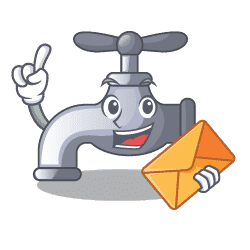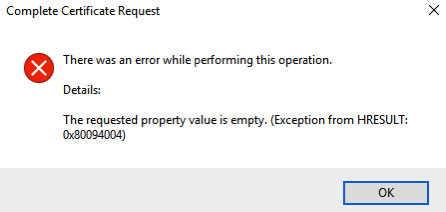WHMCS email piping for Support Ticket
How to Setup Email Piping in WHMCS via cPanel Email Setting up WHMCS email piping for Support Ticket generation from inbound emails. Email Piping in WHMCS allows you to receive email messages directly into your WHMCS support department. This allows customers to email you at an email address and rather than need to be connected to that email account, you will receive the messages as a new ticket into your WHMCS ticketing system. Sounds easy, and it is. But as the title suggests, you do need to pipe using the functions of your cPanel email system. WHMCS Setup for Email Piping to Support Ticket Login to your WHMCS system and navigate to: Setup > Support > Support Departments If you have not setup a support department yet, then this is the time to set up a department. Within these settings you configure the details of your department name, who can… Read More »WHMCS email piping for Support Ticket