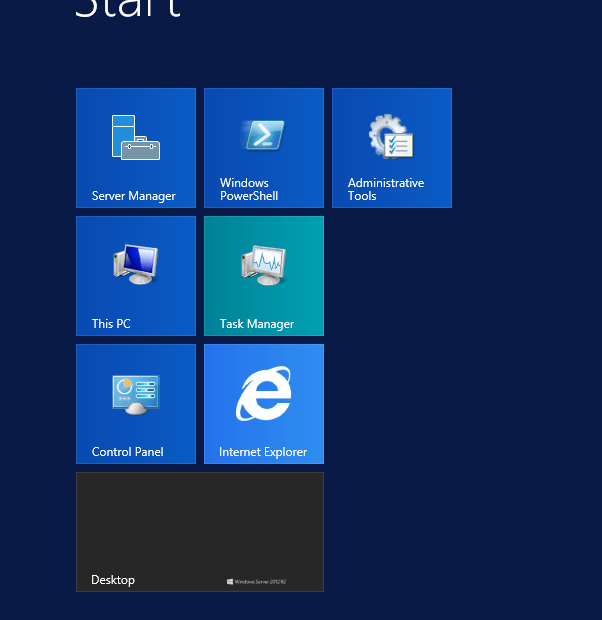The trust relationship between this workstation and the primary domain failed Hyper-V Server
The trust relationship between this workstation and the primary domain failed When playing around with some Hyper-V servers that have been inactive for some time, we received an error: The cause of this is due to the fact that Active Directory is doing a lot more than simple user name and password storage. We found that a Hyper-V system that remains off for some time, then is turned on again can suffer this. The reason for this has to do with the way that some applications use the Active Directory. Take Exchange Server, for example. Exchange Server stores messages in a mailbox database residing on a mailbox server. However, this is the only significant data that is stored locally on Exchange Server. All of the Exchange Server configuration data is stored within the Active Directory. In fact, it is possible to completely rebuild a failed Exchange Server from scratch (aside… Read More »The trust relationship between this workstation and the primary domain failed Hyper-V Server