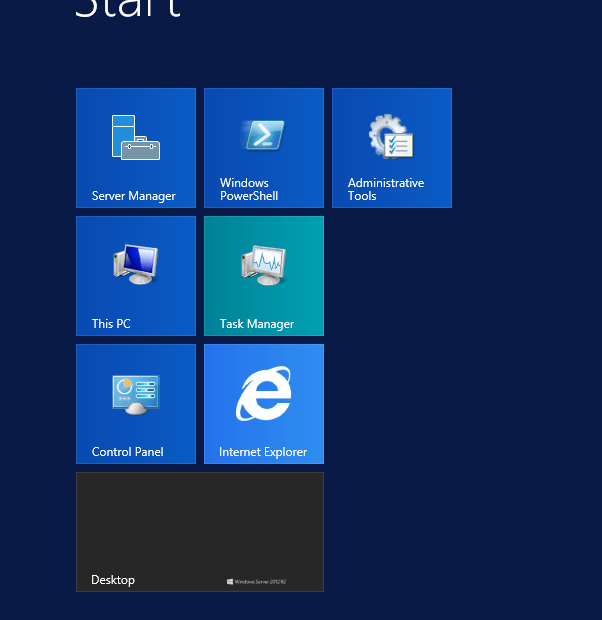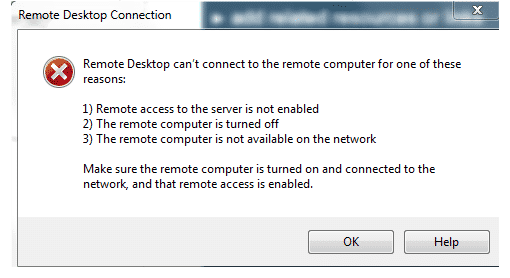Hot To Enable TLS 1.2 in Windows Server 2008 or 2016
Hot To Enable TLS 1.2 in Windows Server 2008 or 2016 We previously had a post that handled this solutions called: How to Enable TLS 1.2 on Windows 2008 R2 This post is an update to how the enable and Mange TLS 1.2 on Windows Servers. The reason for the update is because we now use a free tool when we are managing our servers. But first some background. What you need to know about TLS 1.2 According to…https://docs.microsoft.com/en-us/windows/desktop/SecAuthN/protocols-in-tls-ssl–schannel-ssp- TLS 1.2 client and server are enabled by default. But… https://social.technet.microsoft.com/Forums/en-US/cb1a695b-a15c-4fa7-94f0-1aaa20c1279d/enabling-tls-12-on-windows-server-2012-amp-2016?forum=winserversecurity …says Turns out it is, but not enabled for SCHANNEL service Hence you MUST follow… https://docs.microsoft.com/en-us/windows-server/identity/ad-fs/operations/manage-ssl-protocols-in-ad-fs#enable-and-disable-tls-12 Please articulate this! Say… You can enable and disable SSL 2.0 and 3.0 and TLS versions 1.0, 1.1, and 1.2 using Manage SSL Protocols in AD FS. On Windows Server 2016, to use TLS 1.2, you must explicity enable it by following instructions at… Read More »Hot To Enable TLS 1.2 in Windows Server 2008 or 2016