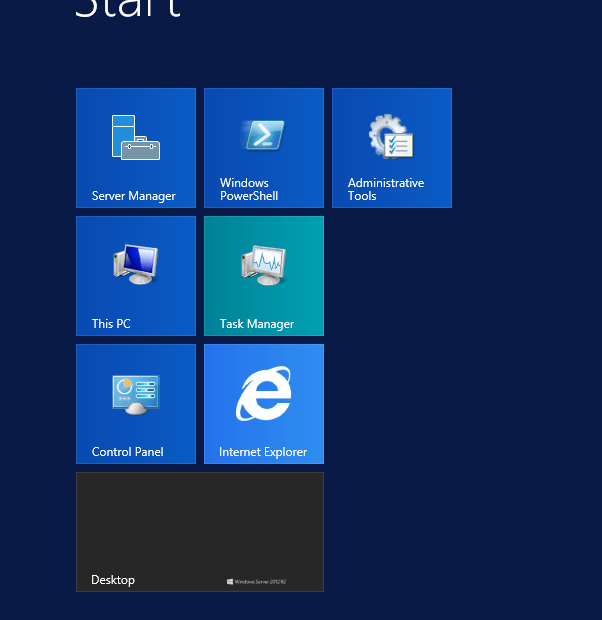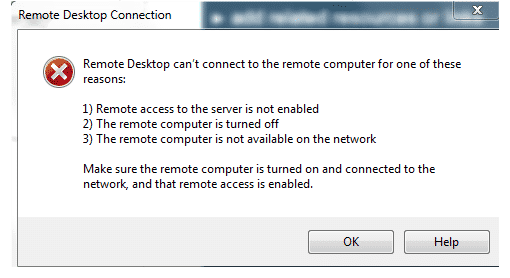CRM 2015 Reporting Extension Setup Error The SQL Server Reporting Services account is a local user and is not supported
Error Message installing CRM 2015 Reporting Extensions When installing Microsoft Dynamics CRM Reporting Extension Setup you receive an error message: The SQL Server Reporting Services account is a local user and is not supported. This is during the System Checks. In our instance this was with MS CRM 2015 on SQL 2014 on the same server in a test environment. The Solution The fix is easy. 1. Open the SQL 2014 Reporting service configuration Manager 2. Connect to your Server. 3. Select the Service Account 4. Select the Local System account and apply with the appropriate security levels. That’s about it. Run the setup process again and you should be good to go.